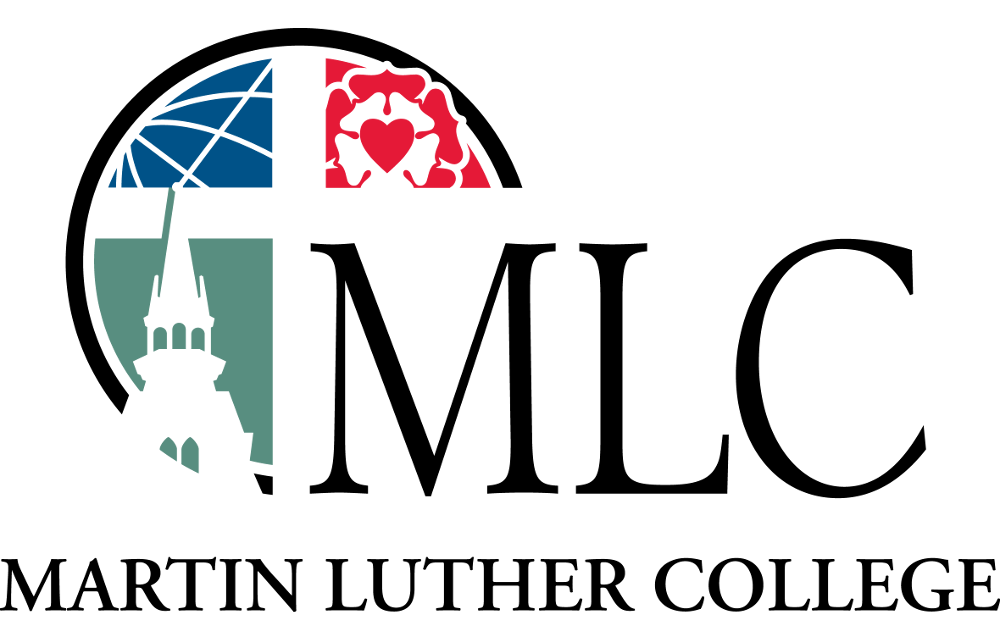Mrs. Elizabeth Wessel
Administrative Assistant, Library
Call: 507-233-9131
email:library@mlc-wels.edu
How do I set up and manage my library account/password?
Your library account
You may use your MLC/Portal login info to:
- Log in to the catalog
- See what you have checked out
- Check on fines
- Place holds or request items from area libraries
Use your MLC barcode and library password to:
- Log in to the catalog (or use Portal login button)
- Check out ebooks or eaudiobooks from MLC Overdrive or Tds Overdrive
- Request books or articles from Minnesota libraries through MNLINK.
To log in with your barcode:
- Click on the SIGN IN button in the top right corner of the MLC library catalog page.
- Enter your barcode: The 14-digit number on your MLC ID card.
- Enter your password.
- The first time you sign in with your barcode:
- Your first-time password is your last name (lowercase).
- After signing in, click the Reset PIN/Password link in the drop-down menu for your account, and change your password to something more secure.
- The first time you sign in with your barcode:
Managing Your Account
- Once you’ve logged in, you will see your name in the upper right corner of the screen. Click on your name to view your account.
Your Account
- Your account will show you information such as your:
- checked-out items
- overdue materials
- fines
- holds
- and more
How do I renew my books?
Renewing Library Materials
How do I renew my books?
Log in to your library account or contact the library. Some items will renew automatically up to two times.
Renew your materials online
- Log in on the MLC Online Catalog site.
- Go to your account by clicking on your name in the upper right corner.
- Your account will list items checked out and other information. Follow the directions on the screen.
How do I reset my password?
Forgot your library account password?
- You will need your MLC ID barcode number to reset your password.
- Click on the SIGN IN button In the top right corner of the catalog home screen.
- At the bottom of the login form, you will see a link to reset your password. Follow the instructions to reset your password.