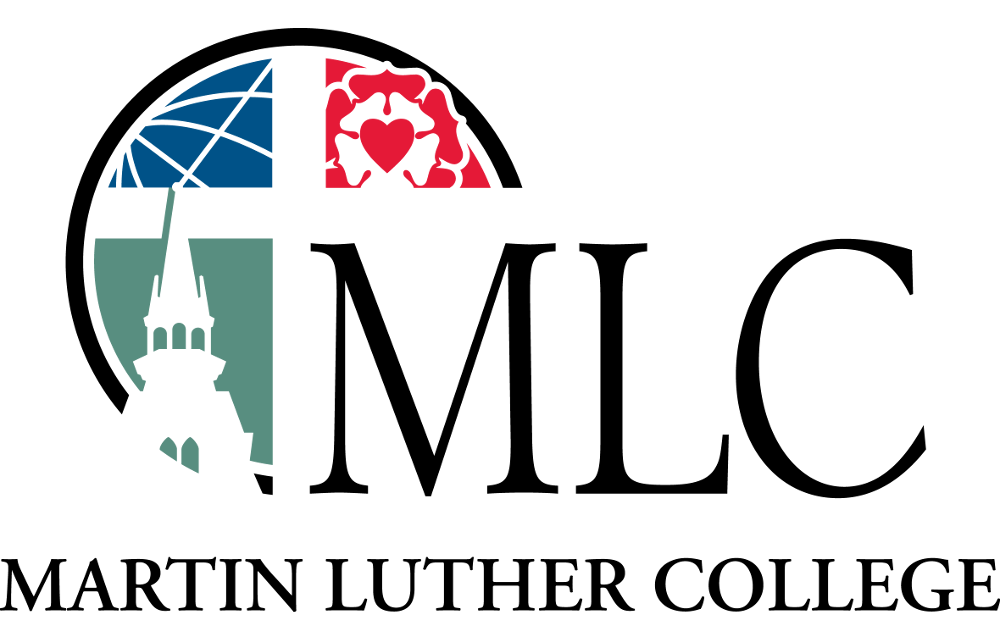Entering Course Grades
Course grades need to be entered into the MLC Portal prior to a specific date each term. You don’t need to enter all grades for your course at the same time. If you wish to change a grade after it has been entered, you will need to contact the Records Office. To enter grades . . .
- Go to the MLC Portal page http://portal.mlc-wels.edu directly or select the Portal link in the upper-right area of the MLC home page.
- Log into the portal (left side-bar area) with your regular username and password.
- Under Grades select Enter grades.
- Click on the appropriate course name and a listing of your students should appear.
- Enter and submit your grades by following the instructions on the screen. If you have any questions, contact the MLC Records office (507) 354-8221 or MLC Network Services.
You should inform your students that they will be able to view their course grade by logging into the MLC Portal, selecting the “Grades” link, and then selecting either Grade Report to see their grades for the current term or Unofficial Transcriptto see their grades from past terms too.
When entering course grades, graduate faculty members may enter some student grades and leave others blank in the days preceding the deadline for posting.
Before the deadline, all grades must be posted with student who have not completed their coursework receiving an incomplete (I). Please note that once a grade is posted, the proper form must be filed with the Records Office in order to change it.