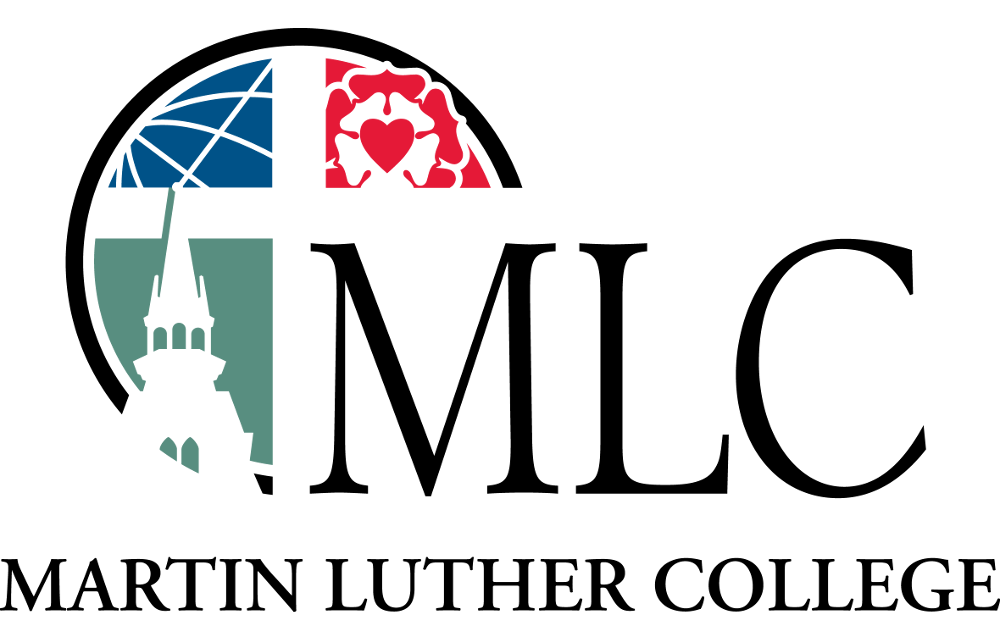PowerPoint guidelines.
When presenting most places on campus the projector will adjust to your computer resolution and aspect ratio. However this is not the case In the Cafeteria conference room and the Chapel of the Christ. If you will be presenting in one of those two locations, please format your presentation for a full screen aspect ratio rather than wide screen.
Best practices for PowerPoint design
- Contrast on projectors vary across campus, due to different light levels, age of the projector, and the life of the projector lamp. As a result, colors of similar shades such as light blue text on white or white text on light blue can be difficult to read. In some cases, certain light shades of blue and yellow will be indistinguishable from white. To preserve readability, use greatly contrasting colors; ex. Black on white or light blue on black for text and important graphics.
- Certain colors such as red and yellow work well for background color but are almost always difficult to read as text on a projector screen. Stick to White, Black, and Blue when possible.
- Maintain a larger font size if possible. Font sizes bellow 20 become difficult to read in larger venues or in the back of a classroom.
- In most cases refrain from using blocks of text and stick to bulleted lists to punctuate topics or points.
- When possible avoid elaborate animation within your presentation, this can occasionally cause a delay when transitioning between slides and the sudden jumping forward of several slide or bullet points at once.
- If you are embedding video bring a copy of the video with or provide an alternate web link in the case that the embedded video does not play during your presentation.
Backups
It is always a good idea to email your final presentation to yourself and bring a copy on a flash drive. That way if there is a computer failure you can easily load the presentation to campus computer or even an audience computer and proceed with little interruption.
Computer Needs
You can find information about what technology is available in the classrooms on our knowledge base. You will need to download and install the universal docking station display driver in order to use the projectors and televisions found around campus. That driver is available for both Microsoft Windows (7, 8, 10) and Apple macOS (10.9, 10.10, 10.11).
For individuals using campus computers please bring a copy of your final presentation on USB flash drive, or contact the AV Services Coordinator to make other arrangements.